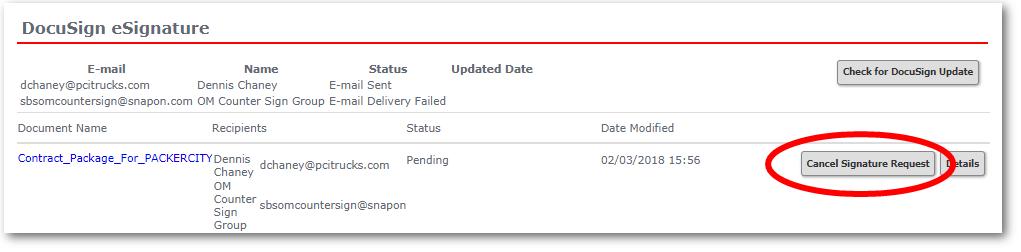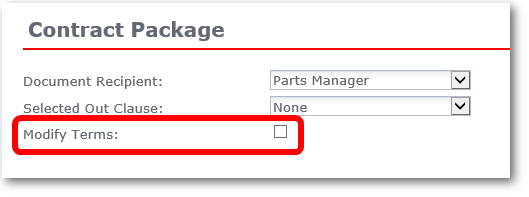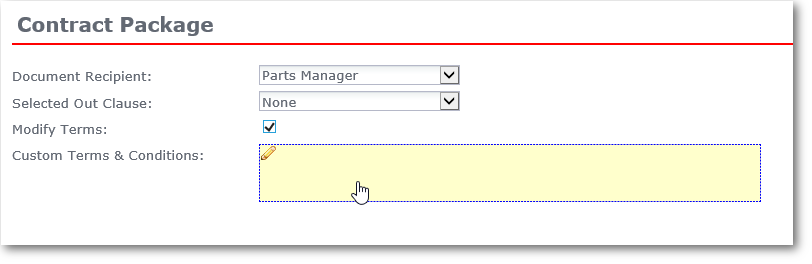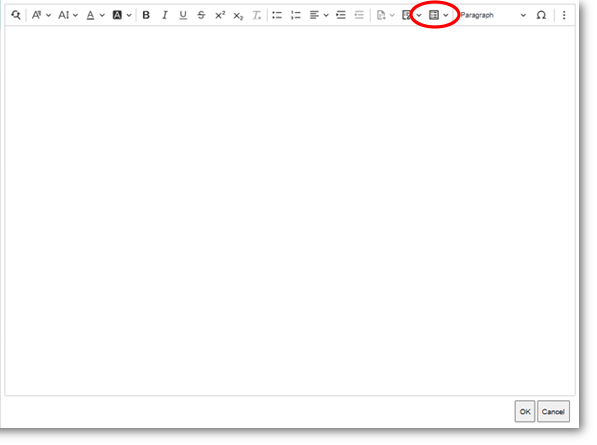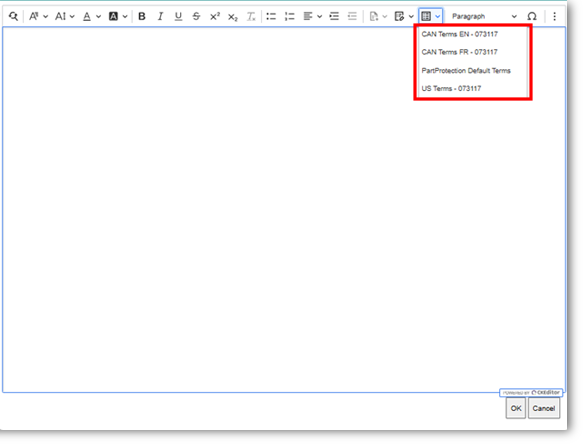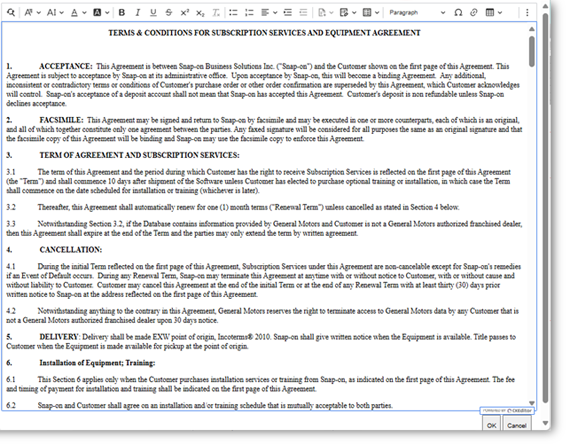Edit Terms and Conditions
If a customer wants changes to the Terms and Conditions before signing, follow these steps.
- Open the customer's order, and click the Documents tab.
- Scroll down to the DocuSign eSignature section, and click the Cancel Signature Request button.
 Show me...
Show me...
- Then go back up to the Contract Page section and click the Modify Terms checkbox.
 Show me...
Show me...
- A new entry for Custom Terms & Conditions appears. Double-click the text box next to it.
 Show me...
Show me...
- Click the Ellipsis.
 Show me...
Show me...
- Select Terms to edit.
 Show me...
Show me...
- The Terms appear.
 Show me...
Show me...
- To add/edit text:
 Show me...
Show me...- Type your new text or select the text to edit.
- Highlight all the text.
- To change text color, make it bold, or apply strikethrough, click the corresponding option on the formatting toolbar.
- When you are done making changes, click the OK button at the bottom of the text editing window.
 Show Me...
Show Me...
- Return to Step 30 of the main instructions to Generate the Contract Package again.