Using VINs
Enter a VIN, chassis number, or serial number (last 8 digits) to display only parts associated with a specific unit.
Type the number into the VIN field:
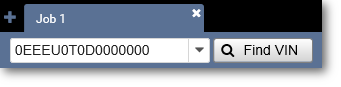
Click the Find VIN button to locate the VIN and set the EPC catalog:

The active VIN appears on the toolbar and the path to the vehicle is displayed on the navigation bar.
Using VIN History
The EPC records the last 40 numbers entered into the VIN field. Click the arrow next to the VIN field to view the VIN history.
Click a number from the list to set the EPC catalog to the unit.
Click the Clear VIN History option in the Manage menu to remove the history of all previously entered VINs.
Toggling VIN Filters ON or OFF
When a VIN is active, parts that do not apply to the VIN are filtered out. To view an unfiltered list of parts, click the Filters or Filters ON checkbox to turn filtering off.
Mark the checkbox to turn filtering on.
Viewing VIN Details
To view detailed information for a VIN, click the VIN displayed the toolbar.

From the VIN Information window, you can click the Print button to print the information displayed.