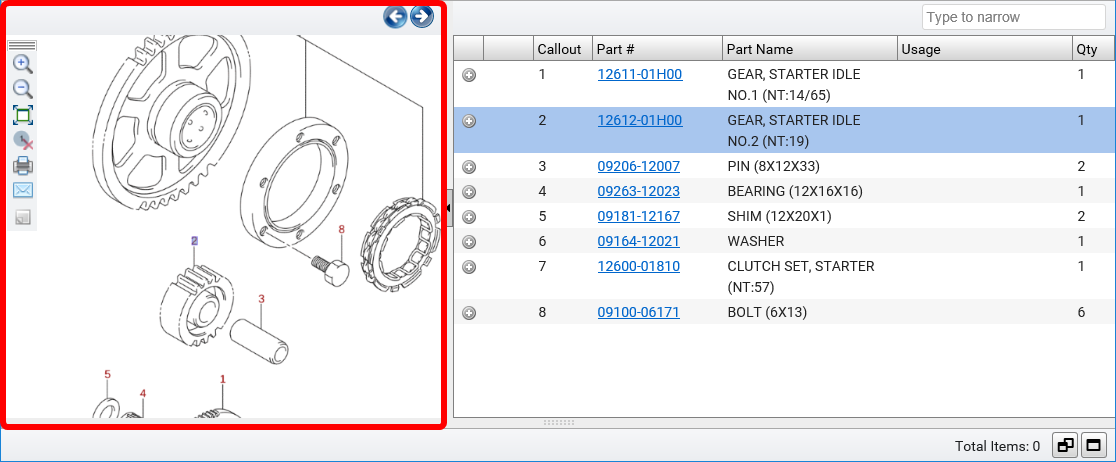Working with Illustrations
To see an illustration:
- Enter a VIN or manually navigate to a vehicle, then to a parts group.
- Click on an illustration caption or thumbnail, depending on your Navigation Style settings.
- The illustration will appear on the left half of the side-by-side display.
 Show me...
Show me...
Illustration Callouts
Each part in the illustration displays a numerical callout that matches the corresponding callout in the parts list.
- Click a callout on the illustration to display only its part in the parts list.
- Click the callout again to remove the highlight.
Illustration Tools
| Icon | Function |
|---|---|
|
|
Click and hold to drag the toolbar |
|
|
Zoom in or out |
|
|
Expand the illustration pane to full screen or to return the illustration to its normal size |
|
|
Clear selected callouts |
|
|
Page through the illustrations in the group. You can also press the left and right arrows keys on your keyboard to page through illustrations. |
|
|
Print the illustration, parts list, or both |
|
|
Email the illustration, parts list, or both |
|
|
Add or edit an illustration note |
|
|
Click to activate Multiple Callout Select mode. The icon will turn red when active. You can then click and drag in the illustration to select multiple callouts, and display the selected parts in the parts list. |