Opening Multiple Jobs
How many times a day do you get interrupted while looking up a part? Did you know you can start a new job without closing your current job?
Click the New Job button  on the top left to open a new job as a new tab in the EPC window:
on the top left to open a new job as a new tab in the EPC window:

Each job will have its own picklist, too.
Renaming Jobs
You can rename a job to shorten it or make it easier to understand. Initially, a job is named by vehicle:
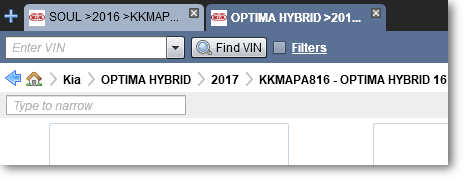
Right-click on a job and select Rename from the menu.

Type a new name and click the Save button.
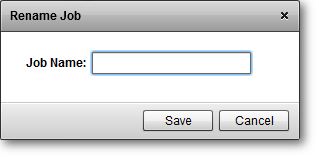
The new job name now appears on the job tab:
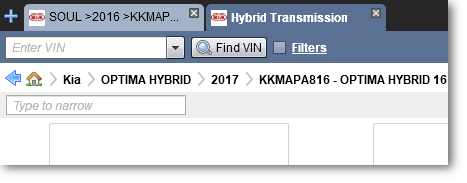
Closing Jobs
To close a job, click the Close icon ( ) on the job tab. All jobs will close when you log out of the EPC.
) on the job tab. All jobs will close when you log out of the EPC.
When you right-click a job tab, a context menu provides three options for closing the job.
| Option | Function |
|---|---|
| Close | Close the job on which you right-clicked. |
| Close Others | Close all other open jobs except the job on which you right-clicked. |
| Close All | Close all open jobs and creates a single new job. |