View Part Details
Click a part number in the Parts List to open the part details display:
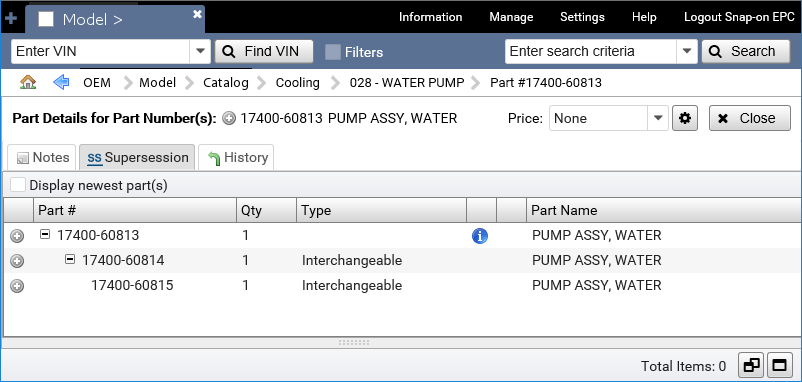
Click the Add to Picklist icon ![]() next to any part in the part details display to add the part to the picklist. The indicator changes to a check mark. Click the indicator again to remove the part from the picklist.
next to any part in the part details display to add the part to the picklist. The indicator changes to a check mark. Click the indicator again to remove the part from the picklist.
Additional Information in Tabs
The Notes tab is available for every part. Additional tabs appear only when the associated type of information is available for the selected part. Click a tab to display its information.
| Tab | Information |
|---|---|
| Notes | Click the Notes tab to view notes for the part. Click the Add Note button |
| Price | Click the Price tab to view pricing information for the part. Note: This tab appears only if you have selected a Price Book in the Product Settings. |
| Supersession |
Click the Supersession tab to view the newest part. Supersession information is displayed with the newest part at the top. When Display newest part(s) is checked, all older parts are hidden. Uncheck the box to see the full supersession. |
| History | Click the History tab to view past history for the part. The History tab of the Part Details display shows you usage groups and their full history. |
Return to Navigation
The navigation bar displays the path to your current EPC location. When you are viewing the part details display, the part number is the final point on that path.
