Using VINs
Enter a VIN (last 8 digits for vehicles) or serial number (last 6 digits for Industrial Engines), to display only parts associated with a specific unit.
Type the number into the VIN field:
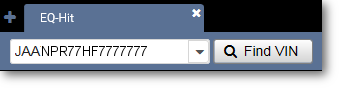
Click the Find VIN button to locate the VIN and set the EQ-Hit catalog:

The active VIN appears on the toolbar and the path to the vehicle is displayed on the navigation bar.
Tip: If the VIN you enter belongs to a Limited Edition vehicle, a message will appear and the Limited Edition Notice icon ![]() will display next to the VIN on the toolbar.
will display next to the VIN on the toolbar.
Using VIN History
EQ-Hit records the last 40 numbers entered into the VIN field. Click the arrow next to the VIN field to view the VIN history.
Click a number from the list to set the EQ-Hit parts catalog to the unit.
Click the Delete VIN Search History option in the Manage menu to remove the history of any previously entered VINs. Click the check box at the top of the VIN list to delete all VINs from your search history, or select individual VINs for deletion by checking the boxes next to each one.
Toggling VIN Filters ON or OFF
When a VIN is active, parts that do not apply to the VIN are filtered out. To view an unfiltered list of parts, click the Filters or Filters ON checkbox to turn filtering off.
Mark the checkbox to turn filtering on.
Viewing VIN Details
To view detailed information for a VIN, click the VIN displayed the toolbar.

From the VIN Information window, you can click the Print button to print the information displayed.