Opening Multiple Jobs
You can start a new job without closing your current job. Click the New Job button ![]() on the top left to open a new job as a new tab in the Parts ADVISORTM window:
on the top left to open a new job as a new tab in the Parts ADVISORTM window:
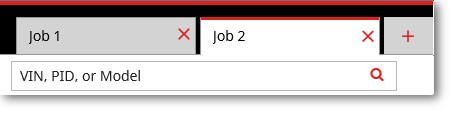
As you navigate, each job tab title changes to reflect the current navigation path. When the path is too long to fit on the tab, hold the mouse pointer over the tab. A tooltip displays the complete navigation path.
IMPORTANT: Jobs cannot be saved. A job is essentially a temporary container in which you perform a lookup. When you close the application or the browser, all jobs close without displaying a confirmation message, and the jobs are lost.
However, you can save picklists associated with a job, and they will be there the next time you log in.
Closing Jobs
To close a job, close the job's tab or the EPC window that contains the job. When you right-click a job tab, a context menu provides three options for closing the job.
| Option | Function |
|---|---|
| Close | Close the job on which you right-clicked. |
| Close Others | Close all other open jobs except the job on which you right-clicked. |
| Close All | Close all open jobs and creates a single new job. |
You can also close a job by clicking the Close icon (![]() ) on the job tab.
) on the job tab.
Confirm before closing
You can configure a confirmation message to appear before closing jobs.
- Select Application Settings from the Settings menu.
- When "Ask me before closing a job tab" is selected, you will be prompted to confirm that you want to close a job.
- Click Yes to close the current job.