View Part Details
When the Note ![]() , Supersession
, Supersession ![]() , or Links
, or Links ![]() icons are displayed with a part number, detailed information is available for the part.
icons are displayed with a part number, detailed information is available for the part.
To open the Part Details display, click an underlined part number, or any of these icons where they appear in Parts Lists.
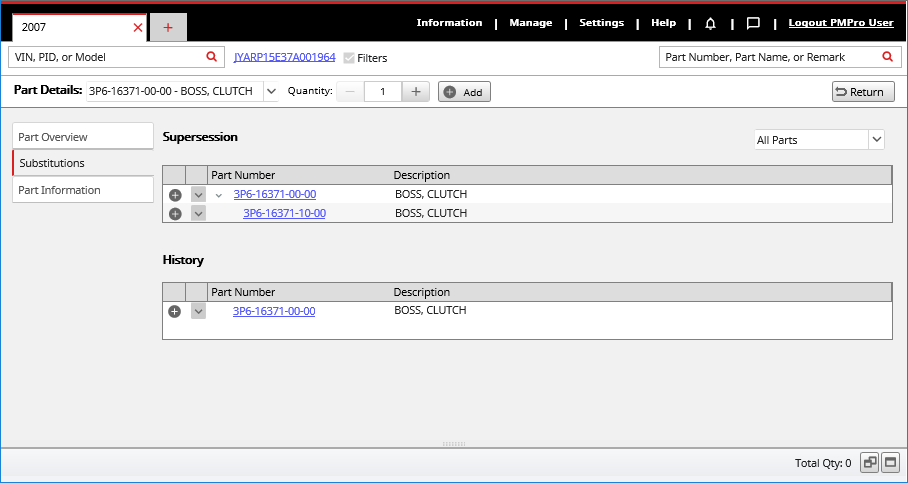
Click the Add to Picklist icon ![]() next to any part in the part details display to add the part to the picklist. The indicator changes to a check mark. Click the indicator again to remove the part from the picklist.
next to any part in the part details display to add the part to the picklist. The indicator changes to a check mark. Click the indicator again to remove the part from the picklist.
Additional Information in Tabs
Information is organized into tabs, available along the left side of the Part Details display. The Part Overview tab is available for every part. Additional tabs appear only when the associated type of information is available for the selected part. Click a tab to see its contents.
| Tab | Information |
|---|---|
| Part Overview |
Displays notes about the part, as well as pricing and inventory, if PMPro is connected to your business system.
|
| Substitutions | Displays supersession and part history. |
| Part Information | Displays various additional information about the part, such as dimensions and weight. |
| Documents | Displays any documents associated with the part. |