Expert Mode
Expert mode lets you queue up all the FIGs in a single catalog from which you want to select parts, then browse through them.
Activate Expert Mode
Activate this feature by clicking the Expert Mode icon ![]() in the upper right corner of the screen, next to the List and Graphical navigation icons:
in the upper right corner of the screen, next to the List and Graphical navigation icons:
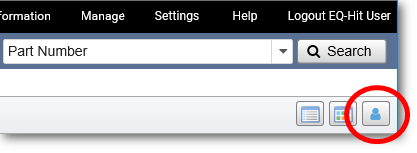
The icon will change to show Expert Mode is active ![]() . Click the icon again to deactivate Expert Mode.
. Click the icon again to deactivate Expert Mode.
Note: Selecting Expert mode in one job tab will set all job tabs to Expert Mode. Switching Expert Mode off in one tab switches it off in all job tabs.

Working in Expert Mode
Tip: Within Expert Mode, you can select either List or Graphical navigation without affecting Expert Mode functionality.
- Enter a VIN or manually select a Lineup, Model Type, and Catalog.
- At this point, you can click on individual sections and FIGs to select them, or click Select All Sections or Select All FIGs.
- A new Selected FIG panel will appear on the right side of the EQ-Hit screen, and display all of the FIGs included in your selection.
Tip: To remove any FIG from this queue, click the red Delete icon ![]() next to that FIG. To clear the entire queue and remove all FIGs from the selection, click the Clear button
next to that FIG. To clear the entire queue and remove all FIGs from the selection, click the Clear button  at the bottom of the Selected FIG panel.
at the bottom of the Selected FIG panel.
- When you are done making selections, click the Next button
 at the bottom of the Selected FIG panel to begin browsing through the selected FIGs as individual side-by-side displays of an illustration and parts list.
at the bottom of the Selected FIG panel to begin browsing through the selected FIGs as individual side-by-side displays of an illustration and parts list. - Use the Next Illustration and Previous Illustration arrows
 above the illustration to page through the FIGS you have selected.
above the illustration to page through the FIGS you have selected.
Note: When you close the job tab or navigate away from the selected catalog, EQ-Hit will clear your Expert Mode queue for that job.