Working with Illustrations
To see an illustration:
- Enter a VIN or manually select a Lineup, Model Type, and Catalog.
- Select a Section.
- Click on a Figure caption or thumbnail, depending on your Navigation Style settings.
- The illustration will appear on the left half of the side-by-side display:
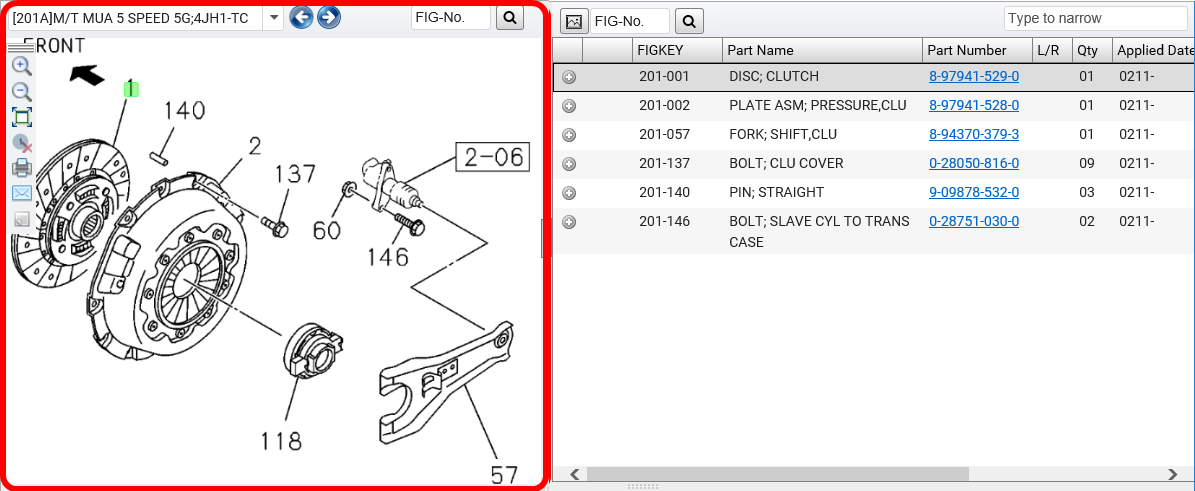
Illustration Callouts
Each part in the illustration displays a numerical callout that matches the corresponding FIGKEY in the parts list.
- Click a FIGKEY callout on the illustration to highlight the selected part in the parts list.
- Click the FIGKEY callout again to remove the highlight.
Tip: When FIGKEYs map directly to a single part number, you can double-click a FIGKEY in the illustration to add it to the picklist.
Illustration Tools
| Icon | Function |
|---|---|
|
|
Click and hold to drag the toolbar |
|
|
Zoom in or out |
|
|
Expand the illustration pane to full screen or to return the illustration to its normal size |
|
|
Clear selected FIGKEY callouts |
|
|
Appears when figures contain multiple illustrations. Click the drop-down arrow to the right of this box and select a different illustration from the list to open it. |
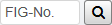
|
Enter a different FIG number and click the search icon to go directly to that side-by-side display. |
|
|
Page through the illustrations in the group. You can also press the left and right arrows keys on your keyboard to page through illustrations. |
|
|
Print the illustration, parts list, or both |
|
|
Email the illustration, parts list, or both |
|
|
Add or edit an illustration note |
Note: some models may have hundreds of illustrations per FIG.