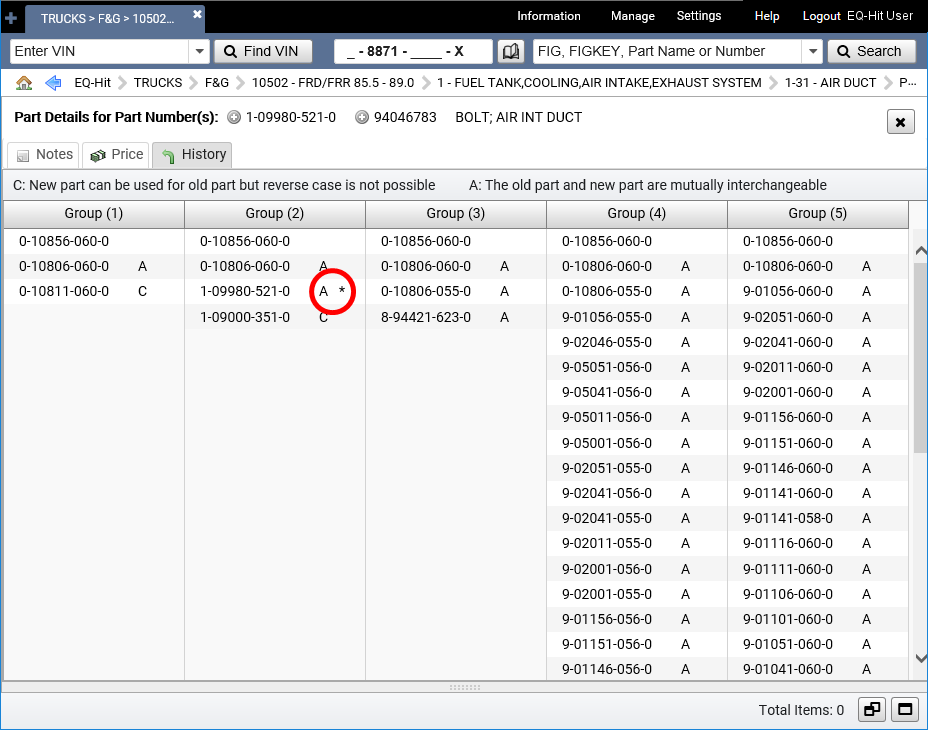View Part Details
Click a part number in the Parts List to open the part details display:
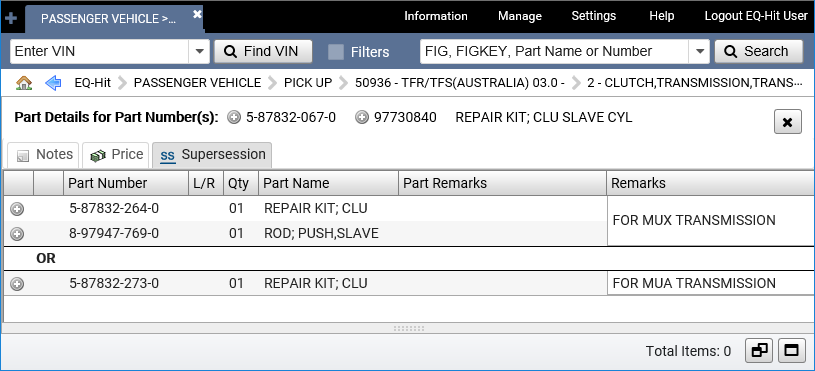
Click the Add to Picklist icon ![]() next to any part in the part details display to add the part to the picklist. The indicator changes to a check mark. Click the indicator again to remove the part from the picklist.
next to any part in the part details display to add the part to the picklist. The indicator changes to a check mark. Click the indicator again to remove the part from the picklist.
Additional Information in Tabs
The Notes tab is available for every part. Additional tabs appear only when the associated type of information is available for the selected part. Click a tab to display its information.
| Tab | Information |
|---|---|
| Notes | Click the Notes tab to view notes for the part. Click the Add Note button |
| Price | Click the Price tab to view pricing information for the part. Note: This tab appears only if you have selected a Price Book in the Product Settings. |
| Supersession | Click the Supersession tab to view the newest part. |
| Supersession Document | Click the Supersession Document tab to view a list of PDF documents attached to the part. Click any document in the list to view it in a separate tab. |
| History | Click the History tab to view past history for the part. |
| Documents | Click the Documents tab to view any additional PDF documents associated with the part. |
| TSB | Click the TSB tab to view any Technical Service Bulletins associated with the part. |
| Best Value Part | Click the Best Value Part tab to view Best Value alternatives for the part. |
| CKD | Click the CKD tab to view Complete Knock Down information for the part. |
| LTD | Click the LTD tab to view Limited Edition information for the part. |
Return to Navigation
The navigation bar displays the path to your current EQ-Hit location. When you are viewing the part details display, the part number is the final point on that path. Click any part of the path to return to that location, or click the Close icon ![]() to return to your most recent location in the catalog.
to return to your most recent location in the catalog.

Supersession
When there is more than one way to supersede a FIGKEY, EQ-Hit shows you which options are available.
Big "OR"
The large OR means you can choose either all the parts above the OR, or all the parts below. The Remarks column will help you choose the right one.
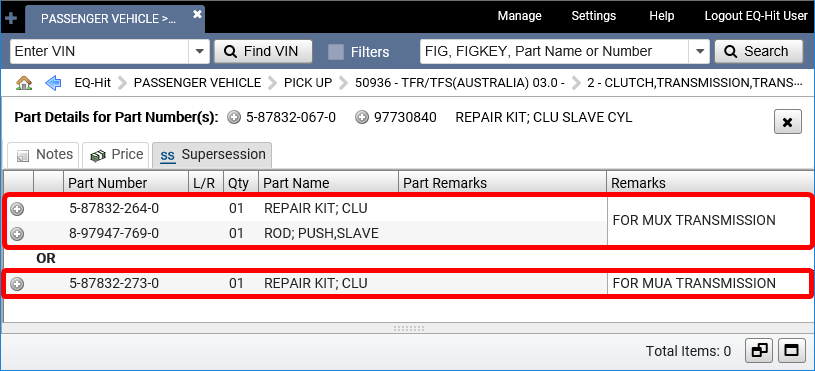
Small "or"
The small or means you can choose either the part directly above, or the part in that row. Information in the Part Remarks will help you choose the right part:
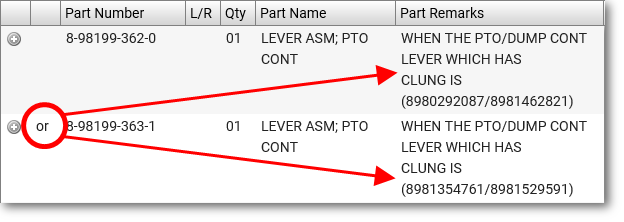
History
The History tab of the Part Details view shows you usage groups and their full history. The part number you selected from the side-by-side display has an asterix (*). Part numbers go from newest at the top to oldest at the bottom. Your selected part number may be anywhere in that order.