Navigating the EPC
Primary Search Page
If you have more than one dataset, the first step is to select an OEM. This will take you to the Primary Search page. If you have only one dataset, the Primary Search page is your landing page.
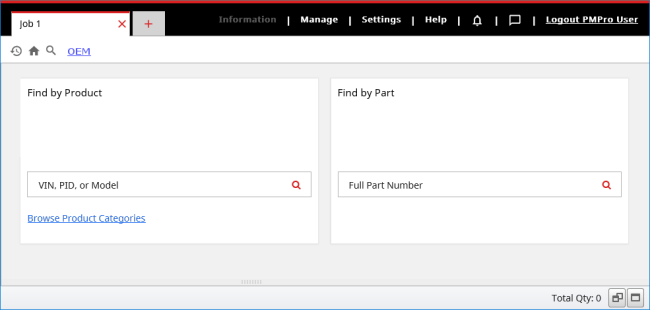
Menu Bar
The menu bar allows you to open a new job or access parts information, online help, or the Settings window.

You can have multiple jobs open at the same time. Click the New Job button ![]() to begin a new model search, while keeping the old job open.
to begin a new model search, while keeping the old job open.
Click a menu name to view its options.
"Find by" Fields
These are designed to let you type what you know.
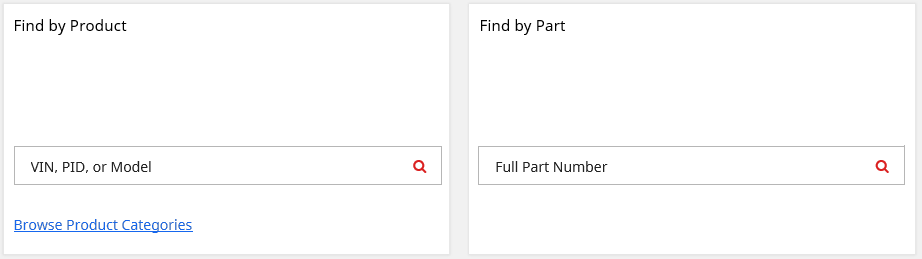
- Find by Product lets you search using an equipment name, equipment type, full or partial model number, and VIN or PID (if supported by the manufacturer).
- Find by Part lets you search all products by part number.
You can also click the Browse Product Categories link to see navigation menus.
Subsequent features are available after selecting a specific product.
Navigation Menus
When you browse instead of searching, navigation menus appear in the main section of the EPC window. Click a thumbnail or list item to advance to the next navigation menu. The choice you make determines the contents of the next menu.
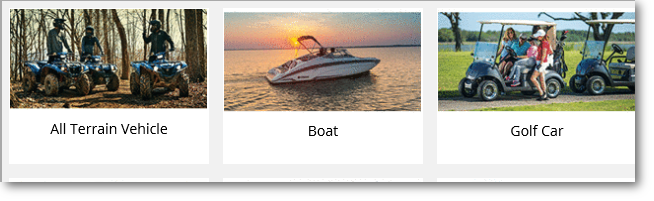
Tip: At each menu, type a keyword in the Narrow list box to quickly locate a menu item.
Tool Bar

After you have completed a product or part number search, or if you choose to navigate the catalog manually, the tool bar will display below the menu bar. The search boxes in the tool bar work just like the ones on the primary search page.
Navigation Bar
The navigation bar displays the path to your current EPC location.

Click any location along the navigation path to return to that point.
Click the Home button ![]() to begin a new path.
to begin a new path.
Product Page
After you have selected a product, the Product Page displays notes, lets you search for a part, manually navigate through Product Components, and more.
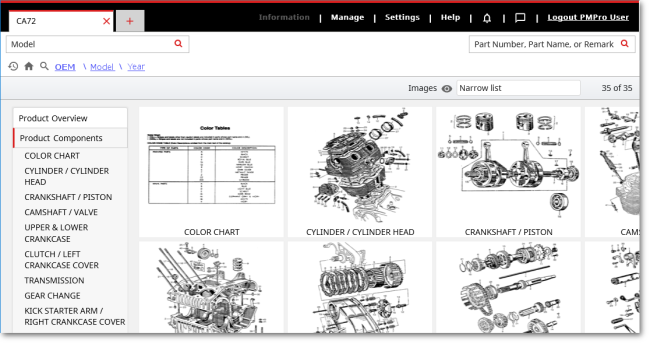
Illustrations and Parts Lists
The Side-by-Side Display includes an Illustration and Parts List:
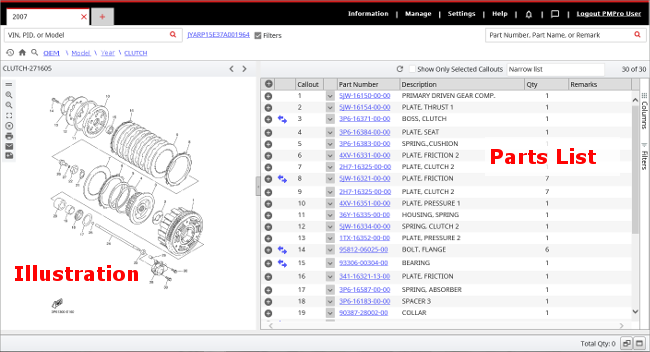
Each part listed in the Parts List includes a numerical callout or key, which corresponds to a matching number in the illustration. From the Parts List, you can view part details such as notes, bulletins, supersession and history, and you can add parts to your picklist.
Picklist
Use the picklist to compile and manage lists of parts.

The picklist is at the bottom of the EPC screen. To open the picklist, click the icon located in the lower right corner of the EPC screen.
| Item | Function |
|---|---|
|
|
Bring the picklist into view |
|
|
Open the picklist in full screen mode |
|
|
Hide the picklist |
When finished with EPC, click the Logout link in the upper right-hand corner to close the application.